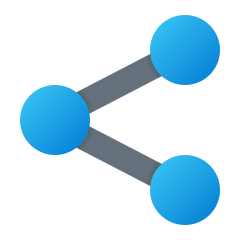
This feature is using a feature in XrmToolBox, available from version 1.2023.1.60 and newer, released in FetchXML Builder in version 1.2023.2.1.
Read the techy stuff about this feature here on the XrmToolBox site.
The feature in XrmToolBox can “understand” links til this toolbox, start tools by parameters, and even open a tool with data. You may even let the users get connected automagically.
This is made by connecting XrmToolBox with the protocol called xrmtoolbox:// just like https:// and ftp:// etc.
Why use it?
If you want to help colleagues, or you need help from the community – you can now easily send these links in an email, on Teams, Slack, and so on.
If you have good ideas, when you are writing an article it is even better to share these links than only writing the queries.
Reciever’s settings
Make sure the receivers of Shared Queries have set up the XrmToolBox to understand the application protocol. See Set Up below.
FetchXML Builder feature: Share
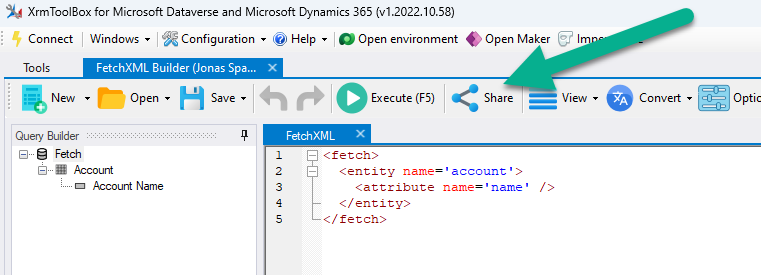
When you have a great query builder in FetchXML Builder, click the “Share” button to get this dialog:
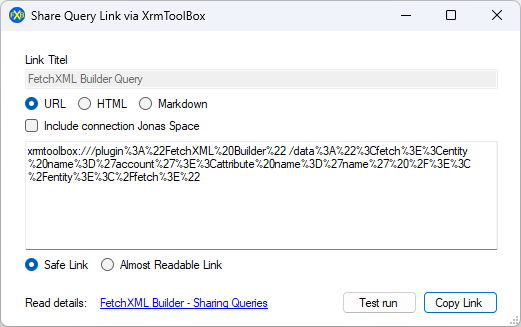
This dialog is easy to understand, nothing strange should be here…
Click on Test run, and it will run the link. Click on Copy Link and it will eh… copy the link…
This is the simples query in the world:
<fetch>
<entity name='account'>
<attribute name='name'/>
</entity>
</fetch>
The URL will be this:
xrmtoolbox:///plugin%3A"FetchXML Builder" /data%3A"<fetch><entity name='account'><attribute name='name'/></entity></fetch>"This is a nice link:
Link to the query in FetchXML Builder in XrmToolBox.
Set Up XrmToolBox
If you get this message:
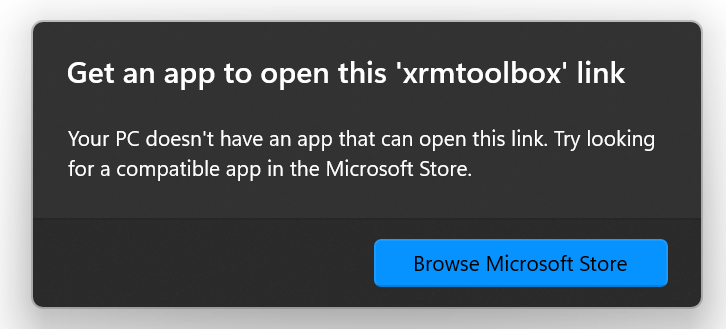
Make sure you have XrmToolBox version 1.2023.* or later installed.
Open the Settings, select tab Application protocol, make sure it is Enabled.
Set Up WordPress the share
WordPress is smarter than a random webserver, so to get links that are clickable, and don’t just try to search at your website, we need to make it recognize xrmtoolbox:// just like our computer as we did above.
I don’t hack WordPress – but my friend George Doubinski does it!
So just install this plugin – and it just works!
Download it here: https://github.com/georged/xrmtoolbox-enabler
Without this plugin, the link you can test above in this documentations will not be clickable. Now it works.
Thanks to…
Of course, Mr. Tanguy Touzard, the Creator of XrmToolBox made this possible, after 6 years of waiting for Natraj Yegnaraman…
Icon8 created this beautiful icon for my button.
