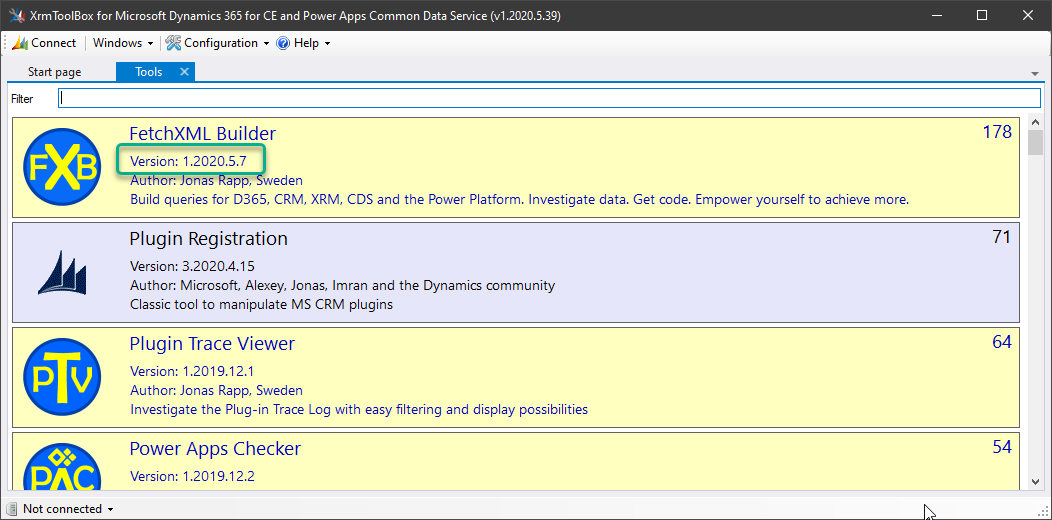If it is not possible to install tools from the Tool Library in XrmToolBox, FetchXML Builder can be installed manually by following these steps:
- Browse to latest release for FetchXML Builder https://github.com/rappen/FetchXMLBuilder/releases/
- Download file
Rappen.XTB.FXB.dllfrom the release assets.. - Select option “Keep” or similar if browser warns about this file.
 b
b
- Open the folder where the file was downloaded.
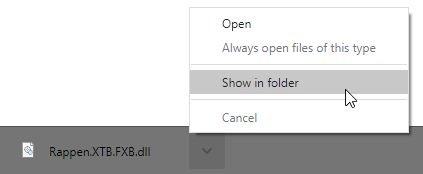
- Right-click the file and select Properties.
- Tick checkbox Unblock if it is visible.
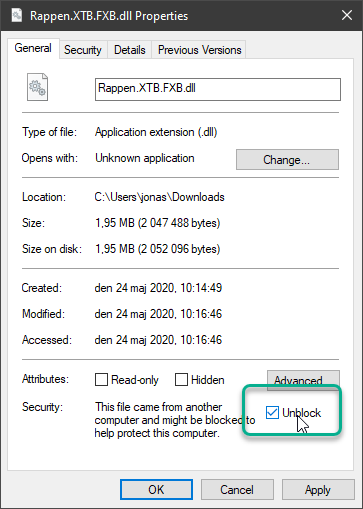
- Click OK.
- Copy downloaded file
Rappen.XTB.FXB.dll. - Open the XrmToolBox installation folder.
- Create a sub-folder called
Plugins.
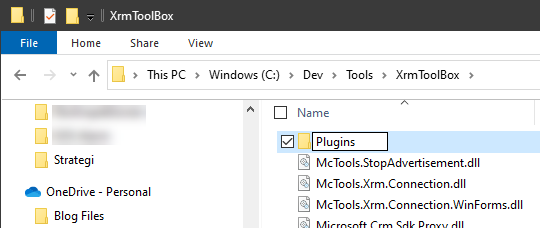
- Open sub-folder
Plugins. - Paste file
Rappen.XTB.FXB.dll.
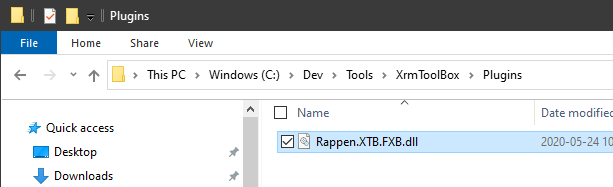
- Run XrmToolBox.
- Latest version of FetchXML Builder should now be installed.